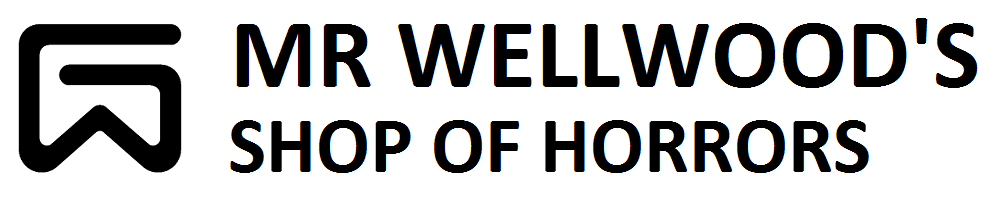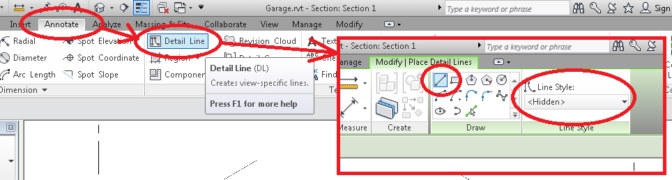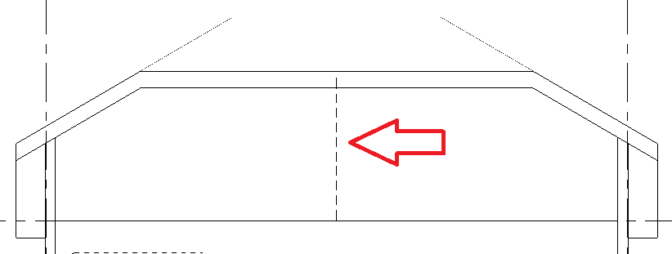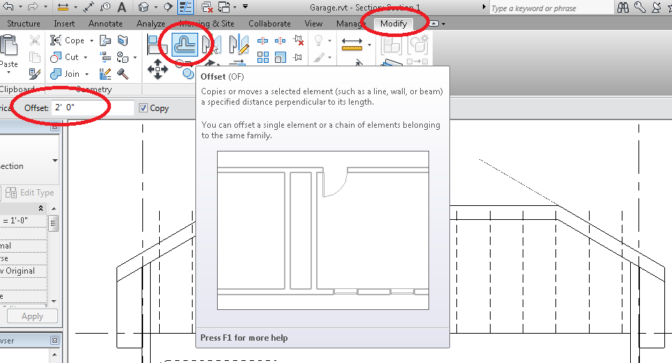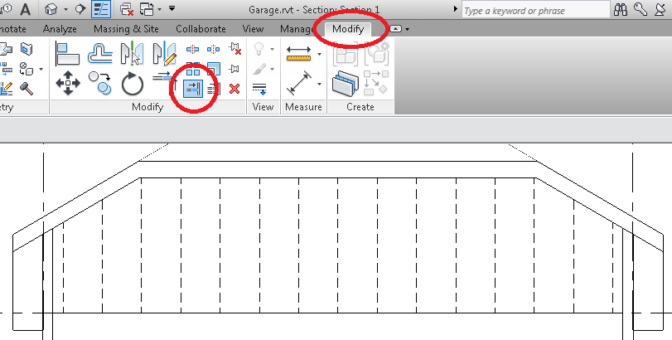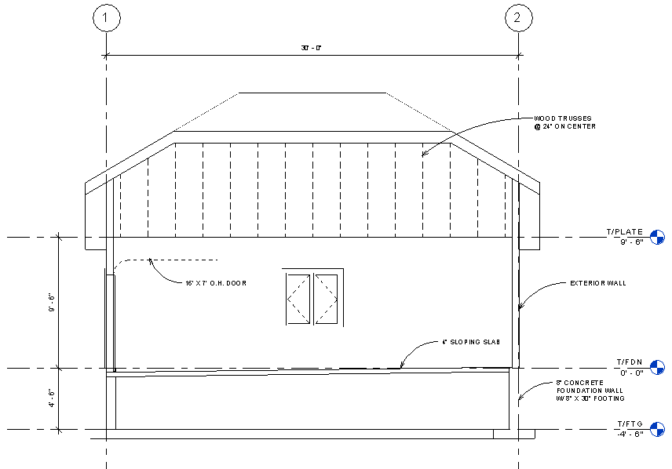HOW TO: ANNOTATE THE SECTION
On your SHEET A101, click on your SECTION View, and check the scale of the view. 1/4″ = 1′ should be a decent scale for this sheet size and building size. If it isn’t, change it.
Now double click to switch over to the SECTION VIEW itself.
Let’s show some Truss Detail. Go to ANNOTATE, select DETAIL LINE, change the line style to HIDDEN, and draw a vertical line to represent a Roof Truss. Use a Mid-Point attach to the T/PLATE, and extend past the roof edge – we will trim later.
Now select OFFSET, set to 2′-0″ and copy the rest of the trusses.
Now select TRIM, pick the sectioned roof edge, and trim the trusses.
Add some dimensions to the Grid Lines, and some text
Now add some more detail Text (Exterior Wall, Foundation Walls & Footings, Overhead Door, Sloping Slab), as well as a heights (T/FTG, T/FDN, T/PLATE) as shown: